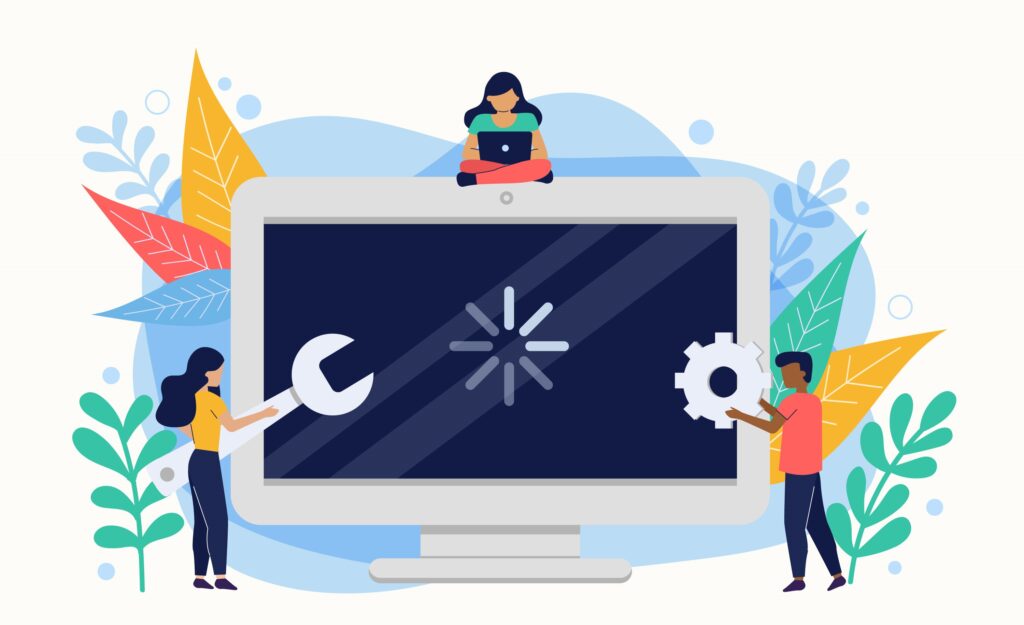Table of Contents
Introduction
The Windows Installation Assistant is an official Microsoft tool designed to simplify the process of upgrading to the latest version of Windows, such as Windows 11. It guides users step-by-step through the installation, ensuring compatibility checks, system readiness, and secure data migration. This tool is especially useful for users who prefer a straightforward, user-friendly method to install major Windows updates without technical complexity. Unlike traditional installation methods, the Windows Installation Assistant requires minimal setup and helps prevent common errors during the upgrade process. It’s a reliable solution for keeping your system current, efficient, and fully supported by Microsoft.
Windows Installer Assistant vs. Windows Update Assistant
The Windows Installer Assistant and Windows Update Assistant are both Microsoft tools, but they serve different purposes. The Windows Installer Assistant is primarily used to upgrade to a new version of Windows, such as from Windows 10 to Windows 11. It helps users perform a direct installation by downloading the latest OS files, checking system compatibility, and guiding the user through a clean or in-place upgrade. This tool is ideal for users looking to make a major version jump without needing advanced technical knowledge.
Upgrading to Windows 11 is made simple with Microsoft’s official tool—the Windows Installation Assistant. Whether you’re a casual user or a professional, the Windows Installation Assistant helps you make a smooth transition to the latest Windows operating system. This reliable upgrade method ensures compatibility and ease of use. Below is a step-by-step breakdown of how to use the Windows Installation Assistant effectively.
Step-by-Step Using the Windows 11 Installation Assistant
Upgrading to Windows 11 is made simple with Microsoft’s official tool—the Windows Installation Assistant. Whether you’re a casual user or a professional, the Windows Installation Assistant helps you make a smooth transition to the latest Windows operating system. Below is a step-by-step breakdown of how to use it effectively.
1. Check System Requirements
Before downloading the Installation Assistant, verify that your PC meets Windows 11’s minimum system requirements. These include a compatible 64-bit processor, 4GB of RAM, 64GB of storage, UEFI firmware with Secure Boot, TPM 2.0, and a DirectX 12 compatible graphics card. You can use Microsoft’s PC Health Check tool to confirm compatibility.
2. Download the Windows 11 Installation Assistant
Go to Microsoft’s official website and navigate to the Windows 11 download page. Select the “Windows 11 Installation Assistant” option and click the “Download Now” button. Save the file (typically named Windows11InstallationAssistant.exe) to your computer.
3. Launch the Assistant
Once the download is complete, double-click the installer file to launch the tool. You may be prompted by User Account Control (UAC) to allow the app to make changes to your device—click “Yes” to proceed.
4. Accept License Terms
After opening, the Installation Assistant will display Microsoft’s license terms. Carefully read through them, and if you agree, click the “Accept and Install” button to begin the upgrade process.
5. The Installation Begins
The Assistant will now begin downloading the necessary files for the Windows 11 upgrade. This may take some time depending on your internet speed. Once downloaded, the tool will begin preparing the system for installation, which includes file verification and disk checks.
6. Restart and Install
Once the preparation is complete, you’ll be prompted to restart your computer. The installation process will then continue during system reboot. Your PC may restart several times throughout this process. Make sure your device is plugged in and avoid interrupting the installation.
7. Complete the Setup
After the installation is finished, your PC will boot into Windows 11. You’ll be guided through the initial setup process, where you can adjust privacy settings, sign in with your Microsoft account, and configure personal preferences. Your apps and personal files will remain intact unless you opted for a clean install.
8. Final Updates and Configuration
Once the setup is done, it’s a good idea to check for any additional updates. Go to Settings > Windows Update and install any pending patches. You can also explore the new features of Windows 11, such as the redesigned Start menu, integrated Microsoft Teams chat, and improved multitasking features.
Troubleshooting Common Issues in Windows Assistant Update
When using the Windows Installation Assistant or Windows Assistant Update tool to upgrade or maintain your system, you may occasionally encounter issues. These problems can stem from compatibility conflicts, system errors, or network interruptions. Below are effective solutions.
1. Compatibility Errors
One of the most frequent issues arises when a system does not meet the minimum hardware requirements for an update. Ensure your device supports features such as TPM 2.0, Secure Boot, and has sufficient RAM and storage. You can use the PC Health Check tool to assess readiness before attempting the update again.
2. Stuck at a Certain Percentage
Sometimes the update process freezes at a specific percentage, often during the “Preparing for installation” or “Downloading” stages. This can be caused by background apps or network instability. Try restarting your computer, disabling third-party antivirus software temporarily, and ensuring a stable internet connection.
3. Installation Fails with Error Codes
Error messages like 0x8007000d or 0x80070057 usually indicate corrupted files or incomplete downloads. To fix this, run the built-in Windows Update Troubleshooter. If the issue persists, delete the contents of the “SoftwareDistribution” folder located in the Windows directory, then restart the update process.
4. Update Assistant Closes Unexpectedly
If the Windows Assistant Update tool crashes or closes on its own, it could be due to insufficient system resources or conflicting software. Ensure your system is updated with the latest drivers, close all unnecessary applications, and run the update tool as an administrator.
5. System Reboots Without Completing Installation
In some cases, the PC reboots before completing the update. This often happens due to pending Windows updates or corrupted system files. Use the System File Checker (SFC) by running in Command Prompt as administrator. Also, make sure no other updates are waiting to install before starting the upgrade process.
6. Missing Files After Update
Rarely, users may find some personal files missing after using the Windows Assistant Update. This is usually due to choosing the wrong installation option (such as a clean install). Always back up important files before proceeding and select “Keep personal files and apps” when prompted.
7. Assistant Not Launching
If the Update Assistant doesn’t start, ensure your system isn’t blocking it due to security settings. Check your firewall or antivirus settings and add the Update Assistant as an exception. Also, make sure you are logged in as an administrator and try downloading a fresh copy of the tool from the official Microsoft site.
When to Choose Manual Installation Over Windows Installer Assistant
The Windows Installer Assistant is designed to streamline the upgrade process, but there are instances where a manual installation may be a better fit. Choosing between the two depends on your system requirements, technical proficiency, and the desired level of control during the installation.
1. Incompatible or Unsupported Devices
If your device doesn’t meet all the prerequisites required by the Windows Installer Assistant—such as TPM 2.0, Secure Boot, or a supported processor—it may block the upgrade. In such cases, a manual installation using an ISO file and bootable USB drive allows users to bypass certain checks (at their own risk).
2. Clean Installation for Better Performance
A manual installation is ideal for users seeking a clean slate. Unlike the Installer Assistant, which typically performs an in-place upgrade, manual installation lets you format your drive and start fresh. This eliminates old system files, unnecessary apps, and potential registry errors that may carry over during an upgrade.
3. Advanced Customization
Manual installation offers greater flexibility for users who want to configure disk partitions, choose specific editions of Windows (e.g., Pro vs. Home), or modify installation settings. It’s also preferred when deploying custom Windows images in enterprise or IT environments.
4. Troubleshooting Persistent Issues
If the Installer Assistant repeatedly fails due to error codes, failed downloads, or frozen progress, a manual installation can often bypass these issues. Installing from a bootable media avoids the complexities of running the update on top of a potentially compromised or unstable existing OS.
5. No Internet Access or Limited Bandwidth
The Installer Assistant requires a stable internet connection to download update files. If you’re in an area with poor connectivity or managing limited data, downloading the ISO once (e.g., via another network) and installing manually is more efficient and reduces the risk of interrupted installations.
6. Upgrading Multiple Devices
For businesses or individuals upgrading several systems, manual installation using bootable USB drives or deployment tools (like Windows Deployment Services) is more practical. This method avoids having to download updates on each device separately through the Installer Assistant.
7. Creating Dual-Boot Systems
Users interested in setting up a dual-boot configuration—running two operating systems on the same device—must use manual installation. The Installer Assistant doesn’t support setting up multiple partitions or selecting alternative drives for OS placement.
Benefits of Using a Windows Installation Assistant Tool
The Windows Installation Assistant is a reliable and user-friendly utility developed by Microsoft to help users upgrade to the latest version of Windows—most notably Windows 11. It simplifies the installation process while ensuring system compatibility, data integrity, and overall efficiency. Below are the key benefits of using this tool:
1. Streamlined Upgrade Process
The Windows Installation Assistant eliminates the complexity often associated with OS upgrades. It offers a step-by-step interface that walks users through the installation process, reducing confusion and minimizing errors. You don’t need to create bootable USB drives or burn ISO files, making the entire experience far more accessible to the average user.
2. Automatic Compatibility Checks
Before beginning the installation, the tool checks your system for compatibility with the new Windows version. It verifies important components like TPM, Secure Boot, storage space, processor type, and RAM. This helps users avoid failed installations and ensures a smoother upgrade.
3. Preserves Personal Files and Apps
One of the biggest advantages of using the Installation Assistant is that it supports an in-place upgrade, meaning your personal files, applications, and settings are retained. Unlike clean installs that require backing up and reinstalling everything, this method saves time and reduces the risk of data loss.
4. Official and Secure
Being an official Microsoft utility, the Installation Assistant provides a secure and trustworthy environment to upgrade your system. It downloads the latest version of Windows directly from Microsoft servers, reducing the risk of corrupted files, malware, or unofficial builds that could compromise your device.
5. Minimal Technical Knowledge Required
The tool is designed with everyday users in mind. It doesn’t require you to format disks, manage BIOS settings, or partition drives. Whether you’re a novice or an experienced user, the intuitive interface makes it easy to perform system upgrades without external help or technical support.
6. Time-Efficient
Compared to manual installation processes, which involve downloading large ISO files and creating bootable media, the Windows Installation Assistant significantly reduces setup time. It handles all background tasks, allowing you to continue using your computer during much of the installation process.
7. Built-in Troubleshooting and Error Recovery
If something goes wrong during the upgrade, the tool can often identify issues and guide users on how to fix them. This reduces downtime and helps avoid incomplete installations that can lead to system instability.
How Often Should You Use the Windows Update Assistant
The Windows Update Assistant is a valuable tool for keeping your Windows operating system current with the latest features, security patches, and performance improvements. Alongside the Windows Installation Assistant, knowing when and how often to use these tools can help maintain the efficiency and security of your PC. Here’s a breakdown of their recommended usage.
Understanding the Role of the Update Assistant
The Windows Update Assistant is designed to manually initiate feature updates that your system hasn’t yet received through automatic Windows Update. It ensures your device is running the most current version of Windows by downloading and installing updates directly from Microsoft’s servers. It’s especially useful when automatic updates fail or are delayed.
When You’re Behind on Major Updates
If you notice that your system hasn’t updated to the latest Windows version within a few months of its release, it’s a good idea to run the Update Assistant. Microsoft typically rolls out updates gradually, so your device may not receive them immediately. Running the assistant can accelerate this process and keep you from falling behind.
After a Fresh Installation or System Reset
Following a clean installation or system reset, your PC may revert to an earlier build of Windows. In this case, using the Update Assistant can quickly bring your device back up to date with the latest features and security enhancements.
When Automatic Updates Fail
Sometimes, Windows Update encounters errors and is unable to complete updates. If you’ve tried restarting your PC or troubleshooting without success, the Update Assistant is an effective alternative. It bypasses problematic automatic updates and manually installs the correct files.
Recommended Frequency of Use
For most users, running the Windows Update Assistant every six months is ideal—particularly when Microsoft releases its biannual feature updates. However, if your system is mission-critical or handles sensitive data, checking for updates more frequently—every three months—can ensure you’re protected by the latest security patches.
Before Major Software Installations
Before installing new productivity or creative software, it’s wise to ensure your operating system is up to date. The Update Assistant can be used to confirm that your system meets the necessary requirements and won’t experience compatibility issues.
For Older Devices or Business Systems
Older systems or business machines may have stricter update policies or lag behind in automatic update cycles. Using the Update Assistant periodically can keep these devices secure and compliant with modern software demands.
Top Tips Before Using the Windows 11 Installation Assistant
Upgrading to Windows 11 using the Installation Assistant can be a convenient way to get the latest features, performance improvements, and security updates. However, before you dive in, it’s essential to take a few precautions and understand the process. Below are ten key tips to ensure your upgrade goes smoothly and safely.
1. Check System Requirements Thoroughly
Before launching the Windows 11 Installation Assistant, confirm that your PC meets the minimum hardware requirements. These include a 1 GHz or faster processor with at least two cores on a compatible 64-bit processor, 4GB RAM, 64GB storage, UEFI firmware with Secure Boot, TPM version 2.0, and DirectX 12 compatible graphics. Microsoft provides the PC Health Check tool to verify these requirements quickly.
2. Back Up Your Important Data
Even though the Installation Assistant aims to preserve your files, there’s always a risk something could go wrong. Use a reliable backup solution (cloud storage, external hard drive, or third-party backup software) to save your important documents, images, and software before proceeding. This ensures you won’t lose anything important if the installation fails or needs to be rolled back.
3. Free Up Sufficient Disk Space
Windows 11 requires at least 64GB of storage, but more is always better. Temporary installation files, updates, and app migrations can quickly consume space. Make sure you have at least 20–30GB free on your primary drive (usually C:) to prevent interruptions during the installation
4. Update Existing Software and Drivers
Outdated applications or device drivers can cause compatibility issues during the upgrade. Visit your PC manufacturer’s website and update your BIOS, chipset drivers, and critical hardware drivers like audio, network, and graphics. Also, ensure your antivirus or security software is up to date to avoid unexpected interference.
5. Disable Third-Party Antivirus (Temporarily)
Some antivirus programs may block or delay installation processes. It’s a good practice to temporarily disable third-party security software while using the Windows 11 Installation Assistant. Once the upgrade is completed, re-enable the antivirus to keep your system protected.
6. Ensure Stable Internet Connection
A reliable internet connection is crucial as the Installation Assistant downloads the Windows 11 installation files directly from Microsoft’s servers. Avoid public Wi-Fi or unstable connections to prevent interruptions or corrupted files during download.
7. Unplug Unnecessary Peripherals
Before starting the installation, disconnect external devices like USB drives, printers, and gaming peripherals. This can help avoid driver conflicts and reduce the risk of installation errors related to connected hardware.
8. Switch to a Local Account (Optional)
If you’re concerned about potential sync issues, especially in enterprise or educational environments, consider switching from a Microsoft account to a local one temporarily. This step isn’t necessary for most home users, but it can prevent cloud-related conflicts during the upgrade.
9. Run the Installation Assistant as Administrator
When launching the Windows 11 Installation Assistant, right-click on the executable file and select “Run as administrator.” This ensures the tool has full access to perform system-level changes required for the upgrade process.
10. Be Patient During the Process
The upgrade process may take from 30 minutes to several hours depending on your hardware. The system may restart multiple times and show various progress screens. Avoid turning off your PC or forcing shutdowns during this time, as it can interrupt the installation and cause serious issues.
Conclusion
The Windows Installation Assistant is a valuable tool for users looking to upgrade their systems to the latest Windows version efficiently and safely. Designed with ease of use in mind, it guides users through each step of the installation process, ensuring compatibility and minimizing errors. Whether you’re upgrading from Windows 10 or reinstalling Windows 11, the assistant streamlines the process without requiring advanced technical skills. For users seeking a hassle-free upgrade experience, the Windows Installation Assistant remains one of the most reliable and user-friendly options available, making system updates more accessible than ever before.
Know More >>> Define Resident Assistant