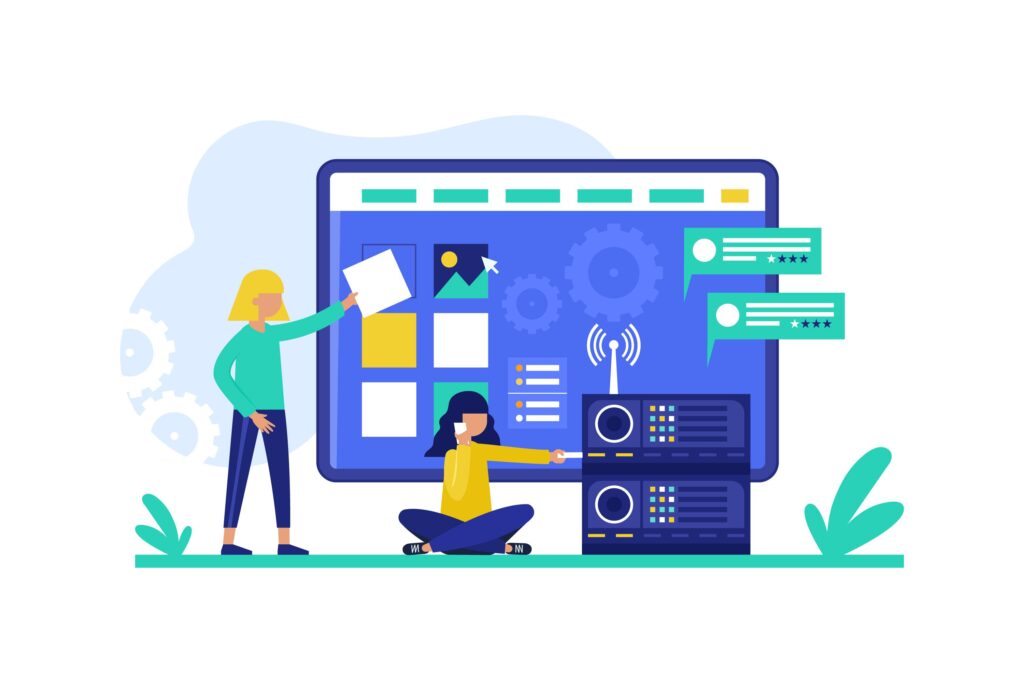Table of Contents
Introduction
Windows configuration refers to the process of customizing and optimizing the Windows operating system to meet specific user or organizational needs. It involves adjusting settings related to system performance, security, user preferences, network connections, and hardware management. For IT professionals and businesses, proper configuration ensures consistency, efficiency, and security across multiple devices. Whether setting up a single PC or deploying hundreds in an enterprise, understanding Windows configuration is essential for streamlined operations. With tools like the Windows Configuration Designer, users can easily automate and replicate settings, making device provisioning faster, more secure, and tailored to specific requirements.
What Is Windows Configuration?
Windows configuration refers to the process of setting up and customizing the Windows operating system to ensure it functions efficiently and securely based on user or organizational requirements. This includes adjusting system settings such as user accounts, privacy controls, startup programs, network connections, and security features. Proper configuration ensures optimal performance, improved usability, and protection from unauthorized access or vulnerabilities.
For businesses and IT departments, Windows configuration plays a vital role in maintaining consistency across multiple devices. It helps enforce company policies, streamline device management, and reduce setup time for new systems. Tools like the Windows Configuration Designer allow IT professionals to create provisioning packages that automate setup tasks, ensuring all devices are configured uniformly. Whether for personal use or large-scale deployments, mastering Windows configuration is key to a stable and secure computing environment.
What Is Windows Configuration Designer?
Windows Configuration Designer is a powerful tool developed by Microsoft that allows IT professionals and system administrators to create provisioning packages for configuring Windows devices quickly and efficiently. It’s part of the Windows Assessment and Deployment Kit (ADK) and is especially useful for customizing device setups without needing to manually configure each system. With this tool, users can define system settings, install apps, set user accounts, and apply security configurations — all packaged in a single file.
This tool is ideal for business environments, educational institutions, and any organization managing multiple devices. Instead of going through lengthy manual setups, IT teams can use Windows Configuration Designer to automate deployments, saving time and reducing human error. It also supports a wide range of Windows versions and device types, making it a versatile solution for modern provisioning needs. For streamlined and consistent device configuration, this tool is essential in any enterprise IT toolkit.
Overview of Windows Configuration Designer
Windows Configuration Designer is a streamlined tool developed by Microsoft, designed to simplify and accelerate the setup process of Windows devices, especially in enterprise and educational environments. Whether you’re managing a few devices or provisioning hundreds, this tool helps reduce setup time and ensures consistency across all systems.
1. Purpose and Functionality
Windows Configuration Designer enables the creation of provisioning packages — configuration files that apply predefined settings to a Windows device. These packages can include Wi-Fi settings, domain join information, pre-installed apps, and security policies. The main goal is to automate device configuration without requiring full system imaging or manual setup.
2. User-Friendly Interface
The tool offers a graphical user interface that doesn’t require advanced scripting skills. Both novice and experienced IT professionals can create customized packages by simply selecting options from menus. This accessibility reduces training time and increases productivity for IT teams.
3. Flexible Deployment Options
Provisioning packages created with Windows Configuration Designer can be deployed in multiple ways: via USB drive, network share, or even as part of a Windows Autopilot process. This makes the tool versatile for different environments, whether devices are set up on-premises or remotely.
4. Ideal for Organizations
Businesses, schools, and government institutions benefit the most from this tool. It helps enforce company policies, manage devices consistently, and reduce setup errors. Organizations can also ensure security and compliance standards are met by embedding key settings into the provisioning packages.
5. Integration with Windows Autopilot
Windows Configuration Designer integrates seamlessly with Windows Autopilot, Microsoft’s cloud-based deployment service. By using both tools together, IT admins can provision, configure, and enroll devices into Microsoft Intune or other MDM solutions with minimal interaction.
How to Use Windows Configuration Designer Effectively
Windows Configuration Designer is a valuable tool for streamlining Windows device setup, especially in business or institutional environments. To use it effectively, IT professionals should follow a structured approach to maximize its features while avoiding common pitfalls. Here’s how to make the most out of Windows Configuration Designer.
1. Understand Your Configuration Goals
Before launching the tool, define what you need the provisioning package to accomplish. Do you want to join devices to a domain, set up Wi-Fi, pre-install apps, or enforce security policies? Clarifying your configuration objectives in advance helps you select the right settings and ensures a smooth deployment process.
2. Choose the Right Project Type
Windows Configuration Designer offers different project templates, such as “Provision desktop devices,” “Configure kiosk devices,” and “Advanced provisioning.” Choose the one that best fits your use case. For most corporate scenarios, the desktop provisioning template is ideal. The advanced option allows deeper customization but requires more technical knowledge.
3. Customize Settings Carefully
Once inside the project, navigate through the available settings categories such as accounts, network, applications, and policies. Enter your organization’s specific values — for example, Wi-Fi SSID and password, domain credentials, or company branding. Avoid overloading the package with unnecessary configurations, as this can complicate troubleshooting later.
4. Test Your Provisioning Package
Always test your package on a non-production device before deploying it company-wide. This step ensures your settings apply correctly and allows you to identify any issues early. Save the package to a USB drive or network location and run it on a test machine. Check that all desired changes are implemented as expected.
5. Deploy and Maintain Consistency
Once tested and finalized, distribute your provisioning package using your preferred method. Common methods include USB installation, running via command prompt, or integrating with Windows Autopilot for zero-touch deployments. Keep the original project file for future updates so you can easily adjust configurations as company policies or Windows versions change.
Top Use Cases for Windows Configuration
Windows configuration plays a vital role in tailoring operating systems for specific user needs or enterprise standards. Whether you’re managing a small office setup or deploying hundreds of devices across a corporation, configuring Windows correctly can significantly enhance performance, security, and productivity. Below are the top use cases where Windows configuration proves essential.
1. Enterprise Device Deployment
One of the most common use cases for Windows configuration is the deployment of devices across organizations. IT departments can use configuration tools, such as Windows Configuration Designer, to create provisioning packages that automate the setup of user accounts, Wi-Fi networks, company apps, and system settings. This eliminates the need for manual configuration and ensures consistency across all company machines.
2. Kiosk and Point-of-Sale (POS) Systems
Windows configuration is crucial for creating kiosk-style setups in public areas or retail environments. Using tools like the Windows Configuration Designer, administrators can lock down devices into a single-app or multi-app kiosk mode. This prevents users from accessing other system features, enhancing security and usability. Kiosk configurations are commonly used in airports, retail POS systems, libraries, and self-service terminals.
3. BYOD and Remote Workforce Management
With the rise of bring-your-own-device (BYOD) policies and remote work, organizations must ensure that employee-owned or off-site systems meet compliance standards. Windows configuration enables IT teams to deploy consistent security settings, VPN configurations, and access policies. This ensures all remote users have secure access to corporate resources, regardless of their physical location.
4. Educational Institution Setups
Schools and universities often deal with bulk student device setups. Windows configuration streamlines the setup of student laptops and lab computers. IT administrators can preload educational apps, restrict access to inappropriate content, and configure user profiles to suit age-specific needs. These configurations help ensure a distraction-free learning environment while also securing sensitive data.
5. Security and Compliance Enforcement
For organizations that must meet strict compliance standards (such as HIPAA, GDPR, or ISO), Windows configuration helps enforce necessary settings. These include enabling BitLocker encryption, applying password policies, disabling USB ports, or restricting administrative access. Configuring these settings across devices ensures organizational policies are upheld and reduces the risk of data breaches.
Benefits of Using Windows Configuration Designer
Windows Configuration Designer is a powerful tool from Microsoft that allows IT professionals, system administrators, and advanced users to create and deploy custom Windows configurations quickly and efficiently. Whether you’re managing a few machines or rolling out hundreds of devices, this tool offers numerous advantages that save time, ensure consistency, and increase security.
1. Streamlined Device Provisioning
One of the primary benefits of using Windows Configuration Designer is the ability to streamline the provisioning process. Instead of manually setting up each device, IT teams can create provisioning packages that configure settings, install apps, set up user accounts, and connect to networks automatically. This is especially valuable for businesses, schools, and enterprises that deploy devices in bulk.
2. Consistency Across Deployments
When multiple devices are being set up, consistency is key to avoiding compatibility issues and ensuring all users have access to the same features and security measures. Windows Configuration Designer enables administrators to create standard configuration templates. This ensures every machine is set up identically, minimizing user errors and support requests.
3. Support for Multiple Deployment Scenarios
Windows Configuration Designer supports a variety of deployment scenarios. It can be used to prepare devices for schools, businesses, kiosks, or even testing labs. Whether it’s setting up single-use devices or creating complex enterprise environments, this tool adapts to diverse use cases. The flexibility to choose provisioning methods—USB drive, network share, or Azure AD enrollment—makes it even more versatile.
4. Improved Security and Compliance
Security is critical in any IT environment. With Windows Configuration Designer, organizations can preconfigure settings that align with their security policies, such as enabling BitLocker, applying user restrictions, and configuring firewall settings. It also ensures compliance with industry regulations like HIPAA or GDPR by locking down unnecessary features and enforcing data protection protocols before devices reach end users.
5. User-Friendly Interface with Advanced Options
The tool offers both a simple wizard-based interface for beginners and advanced configuration options for power users. This means even smaller businesses or IT teams without advanced scripting knowledge can benefit from its capabilities. At the same time, larger enterprises can take advantage of granular control over virtually every aspect of a Windows installation.
Common Mistakes to Avoid During Windows Configuration
Configuring Windows devices—whether manually or using tools like Windows Configuration Designer—requires precision, planning, and understanding of system needs. Mistakes during configuration can lead to performance issues, security vulnerabilities, or complete deployment failure. Below are five common errors to avoid to ensure a smooth and secure setup process.
1. Skipping Compatibility Checks
One of the most frequent mistakes is overlooking hardware or software compatibility. Not all drivers or applications are supported across every version of Windows or hardware configuration. Before creating a configuration package, ensure that the devices meet the minimum system requirements and that all drivers, apps, and custom settings are compatible with the target OS version. Skipping this step often results in system crashes or non-functional peripherals post-deployment.
2. Incorrect Provisioning Package Settings
Using Windows Configuration Designer incorrectly can lead to critical errors. A small mistake—like setting up the wrong user account permissions, applying the wrong Wi-Fi credentials, or misconfiguring domain join settings—can cause system access issues or network failures. Always double-check your provisioning package and test it on a limited number of devices before deploying it organization-wide.
3. Ignoring Security Configuration
Security settings are often underestimated during Windows configuration. Failing to enable firewalls, BitLocker encryption, or user restrictions can leave the system vulnerable to attacks. IT administrators should prioritize security from the start by applying password policies, controlling administrative privileges, and ensuring sensitive features are properly locked down.
4. Lack of Documentation and Version Control
Another common error is not documenting the configuration steps or failing to manage different versions of the configuration file. Without proper documentation, troubleshooting becomes difficult when things go wrong. Keep detailed records of each change made to provisioning packages and clearly label each version so teams know which settings were applied and when.
5. No Pre-Deployment Testing
Deploying a configuration package without testing it first is a risky move. Many administrators assume their settings are error-free and skip the QA phase. However, even a single misconfigured policy can create widespread issues. Always conduct a test deployment on a small group of devices to validate the process and fine-tune the configuration before scaling it.
6. Disabling Windows Update or Essential Services
Some users disable Windows Update or services like Defender to speed up setup or conserve resources. However, this can compromise system performance and security in the long term. Always evaluate the implications of disabling core services.
7. Neglecting Documentation and Version Control
Without proper documentation, tracking changes in configurations or reproducing them later becomes difficult. Always document what each provisioning package includes and use version control when updating packages to maintain consistency and accountability.
Conclusion
Windows configuration is a critical process that ensures your system is optimized, secure, and tailored to your specific needs—whether for personal use or enterprise deployment. By understanding and properly managing system settings, users can enhance performance, streamline workflows, and maintain robust security protocols. Tools like Windows Configuration Designer simplify complex setup tasks, making it easier to apply consistent configurations across multiple devices. However, successful configuration requires careful planning, testing, and attention to detail. When done right, Windows configuration not only improves efficiency but also extends the lifespan and reliability of your Windows-based systems.
Know More >>> Dental Office Design